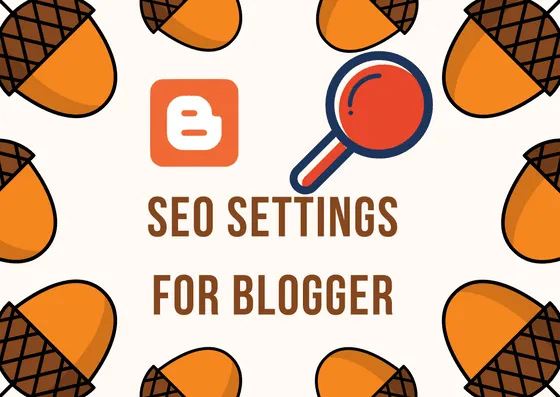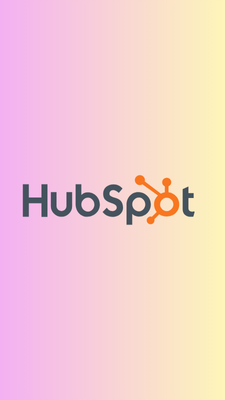Previous blog you learn what is blog and how to start a blog step by step now in this blog Here are the Settings For SEO In Blogger And Advanced SEO Settings For Blogger for rank like a Pro Blogger. And Seo Tips And Trick To Boost Your Blog if you really wanna rank higher in google you should understand SEO (Search engine optimization) tips and tricks our whole article about advance SEO for blogger read the full article if you really wanna do something.
Advance SEO Settings In Blogger
Basic SEO Settings In Blogger
- Basic: choose your title which topic you wanna start your blog . and choose your description all about the information about your topic.
 2. HTTPS Redirect: always on https for your security and redirect your blog.
2. HTTPS Redirect: always on https for your security and redirect your blog.
 3. Enable Meta Tag search description: its teg will be hidden only google crawl can see that for knowledge about your topic. it will help them to find your topic
3. Enable Meta Tag search description: its teg will be hidden only google crawl can see that for knowledge about your topic. it will help them to find your topic
 4. Enable Custome Robots Txt: Robots find your post and pages where you put into your site: COPY AND PASTE INTO YOUR Custome Robots Txt COLOUM
User-agent: Mediapartners-Google
Disallow:User-agent:
*Disallow: /searchAllow: /Sitemap: http://example.com/sitemap.xml
Note- Sitemap के अंदर http://example.com/sitemap.xml बदले आप अपने blog का sitemap use करें.
5. Enable Custom Robots header tags: Homepage, search pages and post and page pages indexing format.
4. Enable Custome Robots Txt: Robots find your post and pages where you put into your site: COPY AND PASTE INTO YOUR Custome Robots Txt COLOUM
User-agent: Mediapartners-Google
Disallow:User-agent:
*Disallow: /searchAllow: /Sitemap: http://example.com/sitemap.xml
Note- Sitemap के अंदर http://example.com/sitemap.xml बदले आप अपने blog का sitemap use करें.
5. Enable Custom Robots header tags: Homepage, search pages and post and page pages indexing format.
How to Setup Custom Robots Header Tags?
As you know, we are talking about setting up robots tags on blogger. Follow the steps given below to proceed with this.
Step 1: Visit blogger.com and sign in to your account. From the list of your blogs, choose the one for which you want to modify robots tags.
Step 2: Then go to Settings, then Search preference. There you can see a setting called Custom robots header tags under Crawlers and Indexing. Click the Edit link to the right of it.
 Step 3: At this step, you will notice two radio buttons. Obviously, the first one should be your pick.
Step 3: At this step, you will notice two radio buttons. Obviously, the first one should be your pick.
 Step 4: Now, you will get a set of checkboxes. But don’t get intimidated! It may feel like a complicated one, but it’s not. You can set them on your own by reading the “Custom Robots Header Tags and Purpose” once again. Or, just follow the same settings I chose (refer to the image given below) and hit Save changes.
Step 4: Now, you will get a set of checkboxes. But don’t get intimidated! It may feel like a complicated one, but it’s not. You can set them on your own by reading the “Custom Robots Header Tags and Purpose” once again. Or, just follow the same settings I chose (refer to the image given below) and hit Save changes.
 Note: We can set this up for the homepage, archive pages, and post pages as well.Hurray! You have done this.
Note: We can set this up for the homepage, archive pages, and post pages as well.Hurray! You have done this.
- Add your blog to the webmaster tool setting search preference – click to google search consol to edit tap
 2. Add a property – click to add your blog address
2. Add a property – click to add your blog address
 3. submit your website URL and click add
3. submit your website URL and click add
 4. choose an alternative method to verify your blog
4. choose an alternative method to verify your blog
 5. click to HTML Tag and copy tags
5. click to HTML Tag and copy tags
 6. go to your blog theme section and edit HTML paste the text on a 5th row after
6. go to your blog theme section and edit HTML paste the text on a 5th row after
 7. Your property now verify
7. Your property now verify
 8. go to the crawl section into sitemap and add a sitemap
8. go to the crawl section into sitemap and add a sitemap
 9. write – sitemap.xml or https://yourblog.blogspot.com/ and submit the sitemap
9. write – sitemap.xml or https://yourblog.blogspot.com/ and submit the sitemap
 10. You can see sitemap submitted
10. You can see sitemap submitted
 11. Go to the robots txt tester and copy the text
11. Go to the robots txt tester and copy the text
 12. Setting > search preference > custom robot txt and paste the text you copy
12. Setting > search preference > custom robot txt and paste the text you copy
 **13. search meta tag generator for bloggers search result **
**13. search meta tag generator for bloggers search result **
 14. Add your BLOG description, keywords(meta tags), and author(BLOG NAME) > and create meta tags
14. Add your BLOG description, keywords(meta tags), and author(BLOG NAME) > and create meta tags

 15. Go to your blogger theme section and paste the text on a 5th row after
15. Go to your blogger theme section and paste the text on a 5th row after

More SEO Settings For Reach Your Blog On Top
Add Custome Domain Name To Your BLOG
1. Set Up Third Party Url For Your Blog
 2. Write Your Custome Url Address
2. Write Your Custome Url Address
 3. Go To Your Custome Domain Provide Account (My Domain name provider Is Crazy domain name > Add CNAME RECORD
3. Go To Your Custome Domain Provide Account (My Domain name provider Is Crazy domain name > Add CNAME RECORD
 4. Copy And Paste Assatise Your Blog To Cname Record And Update
4. Copy And Paste Assatise Your Blog To Cname Record And Update
 5. Click To Save Button After 20 Min.
5. Click To Save Button After 20 Min.
 6. Your Domain Name Set As You Want READ MORE
6. Your Domain Name Set As You Want READ MORE
 Submit Your Sitemap To Bing(Yahoo) Webmaster tool1. Search Google To Bing Webmaster Tool And Click To First Result
Submit Your Sitemap To Bing(Yahoo) Webmaster tool1. Search Google To Bing Webmaster Tool And Click To First Result
 2. Sign Up To Your Google Account
2. Sign Up To Your Google Account
 3. Fill All Information About Your Website
3. Fill All Information About Your Website
 4. Click Save After Fill All Informations
4. Click Save After Fill All Informations
 5. Copy The Meta Tag
5. Copy The Meta Tag
 6. Pate Into Your Website Theme > Edit Theme > After 4th Row Paste here
6. Pate Into Your Website Theme > Edit Theme > After 4th Row Paste here
 7. Click To Verify Your Website
7. Click To Verify Your Website
 8. Now Go To The Dashboard And Add Sitemap
8. Now Go To The Dashboard And Add Sitemap
 9. Submit Your Sitemap
9. Submit Your Sitemap
 Submit Your Sitemap To Yandex Webmaster tool1. Search Google To Yandex Webmaster Tool
Submit Your Sitemap To Yandex Webmaster tool1. Search Google To Yandex Webmaster Tool
 2. Sign In To Your Google Account
2. Sign In To Your Google Account
 3. Click I am New User
3. Click I am New User
 4. Add Your Website
4. Add Your Website
 5. Write Your Website And Click ADD
5. Write Your Website And Click ADD
 6. Copy Meta Tag To verification
6. Copy Meta Tag To verification
 7. Pate Into Your Website Theme > Edit Theme > After 4th Row Paste here
7. Pate Into Your Website Theme > Edit Theme > After 4th Row Paste here
 8. After Save, The Theme Click Cheak To Add And Verify Site
8. After Save, The Theme Click Cheak To Add And Verify Site
 9. Go To Indexing > Sitemap Files And SiteMAP
9. Go To Indexing > Sitemap Files And SiteMAP

More Trick To Boost Your Website
- Always Use Custome Permalink To Short And Seo Friendly Url
- Use Fetch As Google To Index Your Url FasT


- Use Adword Keyword Planner To See The Competitions
- Use Premium And Pro Templates Download Here
Loading comments...