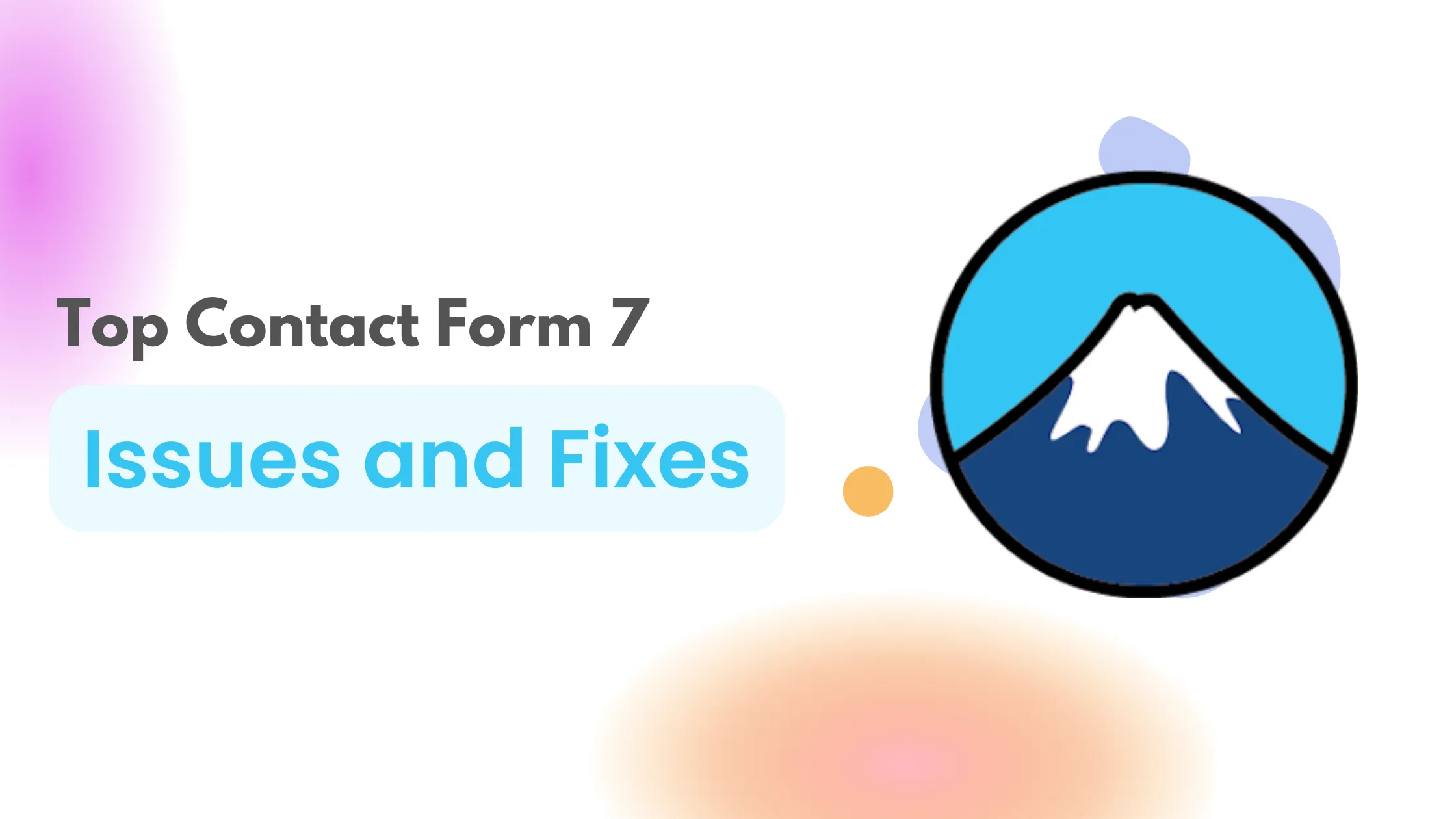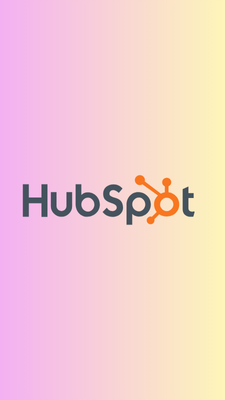Contact Form 7 is one of the most widespread WordPress plugins. It's used to create contact forms and manage submissions. But like any other plugin, it can have its share of problems. This post will discuss the top 5 Contact Form 7 issues and how to fix them. There are a few common issues with Contact Form 7 that users experience, and we've got a few tips to help fix them. Make sure to read our guide before submitting your following Contact Form, and let us know how it goes.
1. Redirects to 404 Error Page After Submission
If you're having trouble with Contact Form 7, it might be due to two misconfigurations. First, AJAX JavaScript may not be functioning properly. Second, the names of input fields may use unavailable words. If either is the case, you'll likely see a 404 error page after submission.
Possible Solution:
There are a few potential solutions if you're having an issue with Contact Form 7, which redirects to a 404 error page after submission . First, make sure that AJAX JavaScript is enabled in your WordPress settings. Then, check the names of your input fields and update them to use standard HTML tags instead of special characters. With these two steps, you should be able to fix the problem and get your contact form working properly again.
2. The Contact Form Does Not Display Properly on Certain Browsers
Contact Form 7 is a popular and widely-used contact form plugin, but it doesn't work properly in specific browsers. This may be caused by invalid HTML, CSS, or Javascript code embedded within your forms.
Possible Solution:
If you're having trouble displaying your contact form on specific browsers, there are a few things that you can do to fix the issue. First, make sure that your code is valid and error-free. If everything looks good there, the problem may be with your browser. Try clearing your cookies and cache and then reloading the page. If that doesn't really work, try using some of the different browsers available today. Alternatively, editing HTML/CSS, you can also try adding support for responsive design to ensure that your Contact Form displays appropriately on any device or screen size. We recommend upgrading to the latest version of Contact Form 7 to ensure that your Contact Form displays correctly across all devices and browsers.
3. Captcha is Not Working
If you're experiencing issues with the captcha feature in Contact Form 7, there is a possible reason why it's not working. Captcha is an important security measure that helps protect your Contact Form from being used for spamming or phishing.
Possible Solution:
If you're having trouble getting captcha to work, here are some tips on how to troubleshoot and fix the issue:
- Check if your images are loading correctly. Make sure that all of your images are using the correct file size and compression format. If they're not, try uploading them as separate files instead of including them as part of the main contact form file.
- Try disabling anti-spam features on your server or hosting provider. This can help reduce the number of false submissions caused by automated scripts or bots.
- Make sure that the temporary folder for CAPTCHA is writable. If it's not, then the CAPTCHA won't be able to generate the necessary images. Second, check to see if you have the GD and FreeType libraries installed on your server. Without these libraries, CAPTCHA won't work properly.
Finally, ensure you're not manipulating your code's
<label>element. If you manipulate it, the CAPTCHA may not appear properly on your Contact Form.
4. DOM Event Does Not Work
One of the features of Contact Form 7 is the ability to add event handlers for various events, which can be useful in allowing you to capture data from your forms. One example of an event handler is the DOM event, which is triggered when a user clicks on a submit button on a Contact Form. But on a few occasions, the Dom event does not work properly.
Possible Solution:
If you're having trouble getting the DOM event to work in Contact Form 7, there are a few possible reasons. First, ensure you've included the jQuery library in your header. Without jQuery, the DOM event won't be triggered. Another possibility is that your form isn't configured correctly. The DOM event only works if the Contact Form is set up to use Ajax submission. If unsure how to do this, check out the Contact Form 7 documentation or ask for help on the support forums. Finally, there's also a possible conflict with another plugin or piece of code on your site. If you suspect this is the case, try deactivating other plugins one by one and see if that solves the problem. If all else fails, reach out to a developer for help troubleshooting the issue.
5. Contact Form 7 Doesn't Send Emails
There are probably two reasons why Contact Form 7 doesn't send emails: A. Your Host does not use the PHP Mail Function If you're wondering why your contact form 7 isn't sending emails, it's likely because your web host doesn't support the PHP mail function. You're probably familiar with the wp_mail() function when using a WordPress site. This function relies on PHP mail to send emails from your site. However, many hosts disable this feature, which can lead to issues when using contact form plugins and other email-generating functions. If your web host doesn't support the PHP mail function, then all of your emails will be sent through the default WordPress email system instead. This function is fundamental, and as a result, WordPress can't add any authentication information to the emails either. This can cause problems if your host is not reliable or if you have multiple sites hosted on it. B. Spam Email Unfortunately, Contact Form 7 uses a default or generic email address as the "from" address when sending you a reminder after a form is finished. Because this email lacks proper authentication and is generic, it is frequently recognized as spoofing. The outcome? Spam emails are being sent using Contact Form 7. Because of this, email alerts from Contact Form 7 frequently get lost and are not received by the intended recipient. This can be frustrating for you and your customers, as spam-like emails are comparable to spoof emails. When someone spoofs, they make up the sender's address. Furthermore, spoofing-related emails seldom ever reach an inbox. Contact Form 7 takes security seriously and has implemented several measures to combat spamming, including using SPF (Sender Policy Framework) records and DKIM (DomainKeys Identified Mail). However, even with these precautions in place, keeping your contact forms spammed-free is still important so your customers can receive accurate notifications about their Contact Form submissions.
Possible Solution:
When using PHP Mail Function, it is important to ensure that your host is configured correctly. If your host isn't using the main function, then you may experience issues with sending and receiving emails. To test if the mail function is working properly, you can use the phpinfo() function. This will return information about your server's configuration, including whether or not the mail function is enabled. Additionally, you can check to see any errors in your email logs. If there are any problems with email delivery, then it may be necessary to contact your hosting provider for assistance. Next, try changing the way you're sending mail. Instead of using the standard "mail" command, try using "Sendmail" or "SMTP." You may also need to change how your server configures to use these new commands. Check with your host or server administrator for more information, and configure your script correctly to use the correct SMTP settings for whichever service you choose. Watch video: https://youtu.be/X\_Rr18zWM9s
Conclusion
If you're having trouble with Contact Form 7, don't despair. These are ways to fix the most common issues. Now that you know how to fix them, put these tips into practice and see the results yourself. You'll be able to build better forms, capture more data, and keep your contact information up-to-date in no time. Thank you for reading, and we hope this was helpful to you.
Loading comments...